This article is written on assuming that you know to start the installation process of
windows server 2012 in UEFI mode. But while installing winserver 2012 from bootable
pendrive or any , sometimes there comes a problem of wrong type of memory
format. It cause some worries because when memory format is not OK, we may try
to delete the memory of C drive and it
will cause computer without system but still memory format is not OK. There
comes a message “ Windows can not be installed
to this disk.The selected disk has MBR partition table. On EFI system , windows
can only be installed to GPT disk ”.
This messege clearly means we need to convert
MBR memory to GPT format during the installation process. Below are the
steps to do this.
1.The figure below shows a message about memory format of
disk.
2.Now click SHIFT+F10
so that command prompt will appear as shown in figure below.
3.Now type Diskpart and push enter
4.Type List Disk and push enter than a list of disk appear.
5.Now determine in which disk your system needs to install
and memory to be converted. In my case it is Disk 0. So type select disk 0 and
enter
6.Now the selected disk is selected. Now type Clean and push
enter
7.Type convert GPT and push enter
8.Now that disk is deleted already or show an unallocated
disk, then create new disk on selecting
that unallocated space .
9.Now relax you already convert the memory format. You just
need to click next in order to install a new system.
This article/tutorial is written byPRABEEN KATTEL , ICTV GORKHA MUNICIPALITY,GORKHA. For feedback, please comment on the article below.




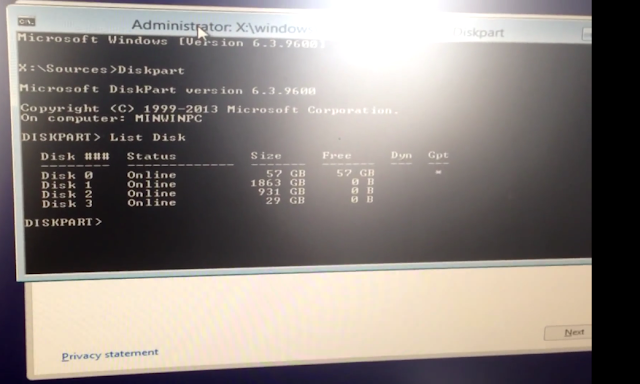
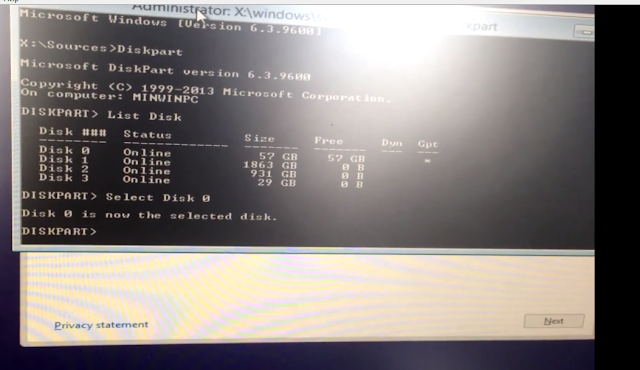






0 comments:
Post a Comment