New Windows 8/8.1 PCs come with UEFI (Unified Extensible
Firmware Interface) rather than traditional BIOS. There are plenty of softwares which easily let us create bootable USBs or DVDs to install Windows 7 or 8 on traditional HDDs but does not work in PCs with UEFI. If we want to install Windows
8/8.1 in PCs with SSDs (also new HDDs) having UEFI Firmware, we have to create UEFI bootable USB or DVD.
After successfully copying the contents, your UEFI Bootable USB Drive gets ready. Now, restart your computer and make sure to enable booting
via removable drive in the BIOS setting or Press F12 while startup to go to the boot
menu and select the removable device from the list.
This article/tutorial is written by Bidur Kumar Khatri, ICTV, DDC Kapilvastu. For feedback, please comment on the article below.
Here is how we can install Windows 8/8.1 by making an UEFI
Bootable USB.
We will need an USB Drive of capacity 4 GB (at least) and
Windows 8/8.1 installation ISO image.
First of all, run diskpart. For this press Windows button + R and type diskpart.
When diskpart starts, type list disk to view the available
disks in the computer.
Disk 0 is usually the default system disk. So, select the
required USB Device.
Select the disk (here the USB Device is Disk 1 so it is
selected), clean it, create a primary partition, then select this active
primary partition, format in FAT32 file system and finally assign this
partition to the disk.To do these, follow the commands as shown below.
Next, you mount the Windows 8/8.1 Installation ISO file and
copy the contents of the mounted Windows 8/8.1 Drive to the same USB Device
that we worked through. Before copying the contents make sure to exit from
diskpart.
To copy the contents run command prompt and run the command xcopy F:* G: /s /e where F is the mounted Windows 8/8.1 Installation ISO Drive
and G is the USB Drive.
This article/tutorial is written by Bidur Kumar Khatri, ICTV, DDC Kapilvastu. For feedback, please comment on the article below.

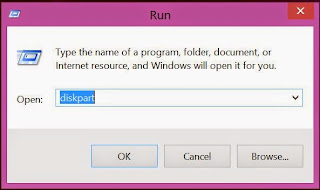


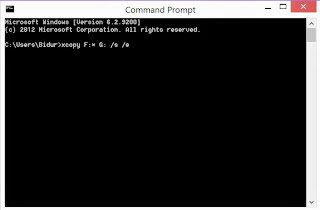
0 comments:
Post a Comment