I work at Office of the District Development Committee, Kailali, which have four buildings. I installed three routers for creating intra-network inside DDC. At first I faced many problems during file and printer sharing between different
computers connected to different routers. When googled found different ways of file and printer sharing between computers, for
example using HomeGroup network. But I faced lots of problems
creating and joining HomeGroup. Finally figured out the simplest way of file and printer sharing which I have explained below.
Let us suppose we have two routers
'A' & 'B' connected to same network. Let's proceed to the steps:
Step 1: Configure the main router 'A' with network setup.
Step
2: Let's setup the second router 'B'. For this connect the router 'B'
to computer for changing wireless setting as shown in figure below:
Step 3: Enter into the router setting via browser. For example, tplinklogin.net for tplink routers. Now don't go for quick setup instead change wireless SSID name and password.
Step 4: Now go to system tools and reboot the router.
Step 5: Connect the LAN cable in any one of the LAN port of router 'B' instead of plugging in WAN port of router as shown below.
Step 6: Connect to the wireless network of router 'B' and be ready for file sharing.
For
assessing the shared folder and printer of computer connected to router
'A' from computer connected to router 'B', perform following steps:
Step 1: Create the shared folder in any computer and share the printer connected to that computer.
Step
2: For assessing the shared folder and printer of computer connected
to router 'A' from computer connected to router 'B' type the IP address
of main computer in second computer with the help of run command.After clicking OK we will see the shared folder and printer like below.
Step 3: Now right click on shared folder and click on map network drive option, it will show shared folder as network drive.
Note: Create folder of every department inside shared folder and map network drive in every computer.
Step 4: Similarly right click on shared printer and click connect options which will install driver in that computer.
Finally, we are ready for file and printer form anywhere inside the network.
This article/tutorial is written by Suyash chand, ICTV DDC Kailali. For feedback, please comment on the article below.









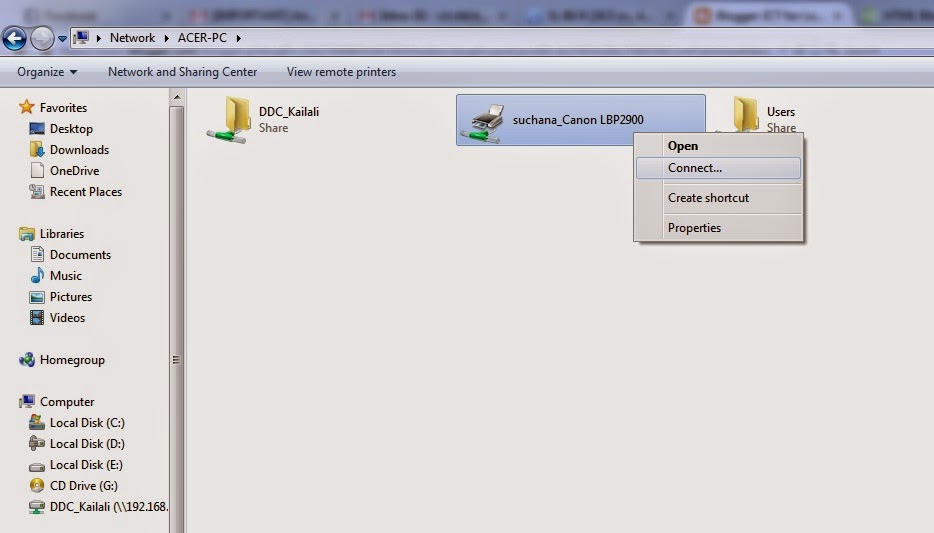
0 comments:
Post a Comment